SuperMicro ipmicfg utility on Linux
SuperMicro have a nice little utility called ipmicfg, which can be used to interact with the IPMI BMC from within your operating system. This can do all sorts of things with the IPMI BMC, however it’s really useful if you want to change the IP address details on the IPMI card without rebooting your system and going into the BIOS setup.
To get started, download the latest version of ipmicfg from the SuperMicro FTP site (currently it’s ftp://ftp.supermicro.com/utility/IPMICFG/ipmicfg_1.14.3_20130725.zip).
Unzip this and you will find DOS, Linux and Windows versions of the ipmicfg tool, as well as a bit of documentation. I’m only really interested in the Linux version, so lets go into that folder, where you will find 32-bit and 64-bit versions.
There are two binary files included – “ipmicfg-linux.x86_64” which is dynamically linked and “ipmicfg-linux.x86_64.static” which is statically linked. The dynamically linked version normally works fine for me.
As a quick example of how to use ipmicfg, lets change the IPMI BMC IP address from being assigned via DHCP to being statically configured to 192.168.1.2 with a subnet mask of 255.255.255.0 and the default gateway set to 192.168.1.1:
./ipmicfg-linux.x86_64 -dhcp off
./ipmicfg-linux.x86_64 -m 192.168.1.2
./ipmicfg-linux.x86_64 -k 255.255.255.0
./ipmicfg-linux.x86_64 -g 192.168.1.1
When you run ipmicfg, you may see errors along the lines of:
[kcs] kcs_error_exit:
[kcs] kcs_error_exit:
[kcs] kcs_error:
[kcs] kcs_error_exit:
This essentially means that ipmicfg is having problems communicating with the IPMI BMC, and can normally be resolved by installing the IPMI drivers and loading into the kernel. On CentOS you can do this with the following commands:
yum -y install OpenIPMI
service ipmi start
chkconfig ipmi on