R1Soft CDP 3.0 and commercial SSL certificates
Chances are that you will want to protect the web interface for your R1Soft CDP 3.0 server with a commercial SSL certificate issued by a known, trusted certificate authority. After all, you are sending some pretty sensitive data between your browser the and the R1Soft CDP 3.0 web interface and you want to know not only that it is encrypted but that you are able to ensure the identity of the R1Soft CDP 3.0 server so that you aren’t susceptible to man-in-the-middle attacks.
This post assumes that you have generated a CSR and sent it to your chosen certificate authority to be signed. We use /root/example.key as the private key and /root/example.crt as the PEM certificate that you received back from the certificate authority. The certificate authority’s intermediate certificate is in /root/example_intermediate.crt. Obviously substitute these file names for whatever you have actually used.
In order to use the ImportKey utility to import your private key and certificate into the Java keystore file you will need to convert both the private key and certificate from the PEM format into DER using the openssl tool.
openssl pkcs8 -topk8 -nocrypt -in /root/example.key -inform PEM -out /root/example.key.der -outform DER
openssl x509 -in /root/example.crt -inform PEM -out /root/example.crt.der -outform DER
For some reason the java and keytool binaries provided by R1Soft aren’t executable by default, so lets fix this and download the ImportKey utility
cd /usr/sbin/r1soft/jre/bin
chmod +x java
chmod +x keytool
wget http://community.igniterealtime.org/servlet/JiveServlet/download/196707-4718/importkey.zip
unzip ImportKey.zip
Now lets use ImportKey to create a Java keystore with your private key and newly issued certificate.
./java ImportKey /root/example.key.der /root/example.crt.der
The ImportKey utility sets a password on both the keystore itself and the private key inside the keystore. For the R1Soft CDP 3.0 web server to be able to decrypt the keystore and private key it needs to know what the password is. Unfortunately there is no way to specify the password to use, the R1Soft CDP 3.0 embedded tomcat web server just assumes that both passwords are set to “password”, so we had better change the password from the default which is “importkey”.
./keytool -storepasswd -keystore /root/keystore.ImportKey
./keytool -keypasswd -alias importkey -keystore /root/keystore.ImportKey
Most SSL certificates aren’t signed directly from the root certificate authority these days, but instead are signed via an intermediate certificate. In order for the certificate to be useable, the entire certificate chain needs to be available in the keystore for the R1Soft CDP 3.0 web server, so we will import the intermediate certificate. Remember to use your newly set keystore password.
./keytool -import -alias intermed -file /root/example_intermediate.crt -keystore /root/keystore.ImportKey -trustcacerts
Now to start using your new keystore, just move the old one out of the way (better keep it around for now, just in case!) and replace it with your newly generated keystore then restart the service for the R1Soft CDP 3.0 server.
mv /usr/sbin/r1soft/conf/keystore /usr/sbin/r1soft/conf/keystore.old
mv /root/keystore.ImportKey /usr/sbin/r1soft/conf/keystore
/etc/init.d/cdp-server restart