Recovering Logical Volumes deleted with lvremove
Need to recover an LVM Logical Volume that you deleted by mistake? No problem, luckily LVM archives all of the old Logical Volume and Volume Group metadata in /etc/lvm/archive/ whenever you use something like lvremove to make adjustments to the Logical Volumes.
Before you start, remember that any kind of operation like this is potentially dangerous and so backup anything of importance on the intact Logical Volumes. Also, as a safety net, backup the contents of /etc/lvm just in case and then run “vgcfgbackup” to put an up to date copy of the metadata in /etc/lvm/backup.
Now look for the appropriate file in /etc/lvm/archive. Each LVM operation will create a file in here with the name of the affected Volume Group and an incrementing number. By default on RHEL/CentOS this will be “VolGroup00”, so you will be looking for /etc/lvm/archive/VolGroup00_xxx.vg where xxx is the appropriate increment.
If you open up your chosen file in your favourite text editor you should see a line that starts “description” and has something like “Created *before* executing ‘lvremove -f /dev/VolGroup00/xxx'” on it. You can use this to verify that you have the right file.
The next thing that you need to do is verify that this file has valid metadata and thus will be useable. To do this, you can use the vgcfgrestore command in a test mode that will perform a dry run. Assuming you are trying to restore Volume Group VolGroup00 from VolGroup00_00161.vg, this would look like:
vgcfgrestore VolGroup00 –test -f /etc/lvm/archive/VolGroup00_00161.vg
Which will return something along the lines of:
Test mode: Metadata will NOT be updated.
Restored volume group VolGroup00
Assuming this all went well, you can now re-run the same command but without the “–test” option:
# vgcfgrestore VolGroup00 –test -f /etc/lvm/archive/VolGroup00_00161.vg
Restored volume group VolGroup00
Now run an “lvscan” and you should see your missing Logical Volume(s) have returned, but are inactive. Re-activate them with “lvchange” and you are back in business, just be more careful next time 😉
lvchange -a y /dev/VolGroup00/xxx
6 Responses
-
Pingback: Peter
Leave a Reply
You must be logged in to post a comment.
Great post!!! This protocol saved my IMPORTANT data. Thank you very much.
And it’s the time to backup my data regularly.
Hi Zhang, glad to hear that your important data is safe. Good luck with your backups!
thank you!!!!
without this post probably 1TB data were lost.
posting of the day
\o/
You’re welcome bambam, glad to hear that your data is safe.
Now might be a good time to invest in some backups 😉
Thanks for your kind words Peter. I’ve never really thought about adding a donate button. Perhaps something I should look into.